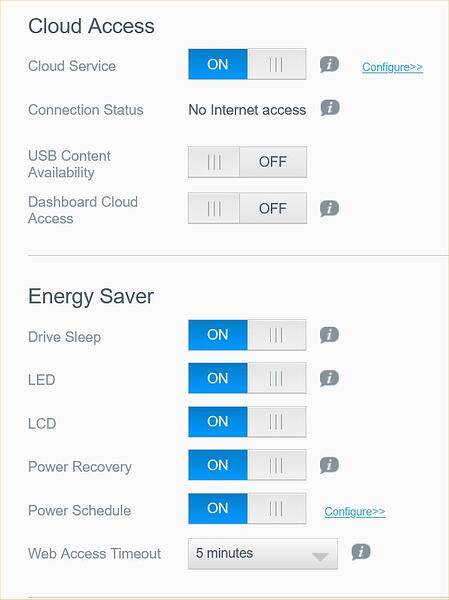Just purchased a 5TB hard drive to easily accomodated the files (video/stills) from my camcorder. Up to now I use 2 internal and 1 extrnl starage drives as well as the main “c” drive so getting a bit cluttered.
the existing 2TB extrnl drive is filling up fast hence with need for a larger storage drive .
I’ll need to think about expanding my storage capacity as well. 5TB sounds a bit much, so I might opt for 2TB for the moment.
I have a 12TB, a 8TB and a 6TB NASs to back up all my files and store my TV and films. The advantage of a NAS is RAID. If one drive fails (and all HDDs will fail) the files are not lost. The first two hold four drives, the third two and is the oldest of the lot.
The 8TB one is obsolete (ie no longer supported by WD) but it still works fine after 10 years of use.
If you are worried about losing files then a RAID NAS setup is the way to go.
My first NAS had two 2TB drives but redundancy means you lose 2TB, basically the two drives are identical. With four drive units you lose the use of one drive ie my 12TB NAS has four 4TB HDDs
NAS = Network Attached Storage
Thanks for this, Bruce… See when you mean “redundancy” do you mean space taken up by the actual workings of the thing?
See when you mean “redundancy” do you mean space taken up by the actual workings of the thing?
It uses checksums I think you probably are better off reading about it here:
https://en.wikipedia.org/wiki/RAID
My two disk system uses RAID 1 where each disk is a copy of the other but the four disk arrays use RAID 5 (from memory)
It is great if you want to increase the size of your NAS, you merely take each drive out one at a time allowing the system to rebuild itself before changing the next drive. The only problem is that the drives cannot be read by any other system, I would imagine buying the same brand would recover all the data but I don’t know.
The NAS boxes check the status of each drive and warn you if one is looking a bit flaky.
More to this than meets the eye then 
Do you need a network-attached storage device?
A network-attached storage device, or NAS, is a small always-on computer generally used for backing up computers and serving files to devices on your local network. It includes at least one but usually two (or more) hard-drive bays, a (usually) Linux-based operating system optimized for network storage, and enough CPU power and RAM to do everything it needs to do while using far less power than a repurposed old computer. Unlike a USB drive or an external hard drive, a NAS with two or more hard drives can provide data redundancy, copying the contents of one drive over to the other automatically.
A NAS is great if you have a large media library, because you can store your files in one place and stream them locally to computers, phones, tablets, speakers, or media centers throughout your house (or even outside it). The same goes for photographers storing photos, music producers archiving music files, designers stockpiling massive Photoshop files, and anyone else who needs to access large amounts of data from multiple computers. Most people don’t need to store thousands of raw photo files, terabytes of raw video, gigabytes of lossless digital music, or backups of their Blu-ray collection, but a NAS is a useful tool for the people who do.
You should consider a NAS if you have more than one computer at home, since you can back them all up to the NAS rather than connect an external backup drive to each computer. And if you want to protect your data and backups from theft and natural disasters, a good NAS is capable of uploading files directly to a cloud backup service, too.
A NAS is also useful if you have too much data to store in Dropbox or Google Drive, or if you don’t trust your data to cloud storage providers. When you use a NAS, your data remains in your home and does not go to the cloud unless you tell it to do so. Many NAS devices have even added photo-management tools and file-syncing services that attempt to replicate various cloud storage offerings. While those NAS tools aren’t as rich with features as commercial storage services from Google, Apple, and others, they can at least provide an adequate alternative to pricey subscriptions.
Most NAS devices can also act as email, database, and virtual private network (VPN) servers. You can use them for BitTorrent, to host CMS, CRM, and e-commerce software, or as DVRs for networked security cameras. A NAS is a computer, so it can do almost anything a Linux computer can do. Although that flexibility is great, it can also make some NAS devices confusing to use. Each NAS has its own manufacturer-specific version of Linux, and some are more approachable than others.
Also, given the energy crisis, consider power usage. If the device is mainly used for storage and only occasional access then an always-on device may prove an expensive long-term option.
DAS may offer you a better, cheaper solution:
The key difference between DAS and NAS is that DAS storage does not incorporate any network hardware and related operating environment to provide a facility to share storage resources independently of the host so is only available via the host to which the DAS is attached.
DAS is typically considered faster than NAS due to lower latency in the type of host connection although contemporary network and direct connection throughput typically exceeds the raw read/write performance of the storage units themselves.
Or you may want to stay with HDD or upgrade to SSD:
You probably have never used one. They all have schedulers to turn them on or off at pre-set times and can be turned on remotely. They also turn the drives off after a preset time as well as turning off all the peripherals when not used, at least all mine do. They are designed to minimise power usage.
I still have a stack of CD’s as well with a lot of photos on them and that is where they will stay
As long as you realise that the dye deteriorates with time and they will fail.
I don’t need one.
Nevertheless, I am pleased that NAS users are able to control power usage.

That’s always the problem with relying on Google cut and paste knowledge.
You should know … 
Ha Ha why do you always remind me of a petulant child?
Backatcha … 
Lots of options to read up on, thanks  I mainly just want storage for music, movies, and photos. And something that can be accessed easily. I’ll continue having a look and see which best suits me.
I mainly just want storage for music, movies, and photos. And something that can be accessed easily. I’ll continue having a look and see which best suits me. 
An external drive would probably suit you best - small, portable and plug’n’play.
SSD are better than HDD but more expensive:
https://www.amazon.co.uk/WD-Elements-SE-2TB-SSD/dp/B097TSN41S
![]()
If you want to go down the path of using a USB HDD as your backup here is a bit of code that should make the job very quick and easy.
It makes certain assumptions:
-
That you have used the standard folders created by Windows to store your files.
-
That this file is kept on the HDD rather than the main computer. It will not run from the C: drive of your computer as a safety measure.
-
That you want to back up every file in a particular folder (however there are ways of excluding particular files or folders if you wish).
-
You can play with it on a USB Stick but again the batch file (.bat) needs to be run from that stick.
First the code:
@echo off
setlocal enabledelayedexpansion
cls
set "TargetDrive=%~d0"
REM Check it is not C: Drive
if %TargetDrive%==C: (
echo.
echo DO NOT RUN THIS ON C: DRIVE
echo.
pause
goto:eof
)
set "SourceFolder=%userprofile%"
for /d %%f in (Documents, Pictures, Music, Videos) do (
robocopy %SourceFolder%\%%f %TargetDrive%\Backups\%computername%\%%f\ /s /xo /l
)
endlocal
pause
How do you use it?
-
First you need to copy and paste the entire text into a text editor exactly as it is.
-
Next it needs to be saved onto the backup HDD/USB Stick as a text file .txt
-
In this line are the names of the folders Windows creates, all the contents will be copied to the HDD.
for /d %%f in (Documents, Pictures, Music, Videos) do (
If you only wanted to backup say the Pictures and Videos folders then delete the others. Note the separating commas and the brackets.
-
The name of the file needs to be changed to a batch file by deleting the extension .txt and changing it to .bat
-
As it stands it still won’t actually do anything, it will run and will show what it will copy BUT the /l in this line stops it actually doing anything in practice. I added it as a safety factor. when you are confident that it runs correctly delete the last two characters /l in the following line.
robocopy %SourceFolder%\%%f %TargetDrive%\Backups\%computername%\%%f\ /s /xo /l
- Every character is important if it doesn’t run (by double Clicking on it) then it is likely that you have changed or deleted a character by mistake.
Have fun
IIRC, Pixie has a Chromebook, which runs on web-based Chrome OS.
I am on Windows 10 but I never use Windows standard folders to store my files.
No problem just change the names in the brackets to the folder names you do use.
Enjoy!