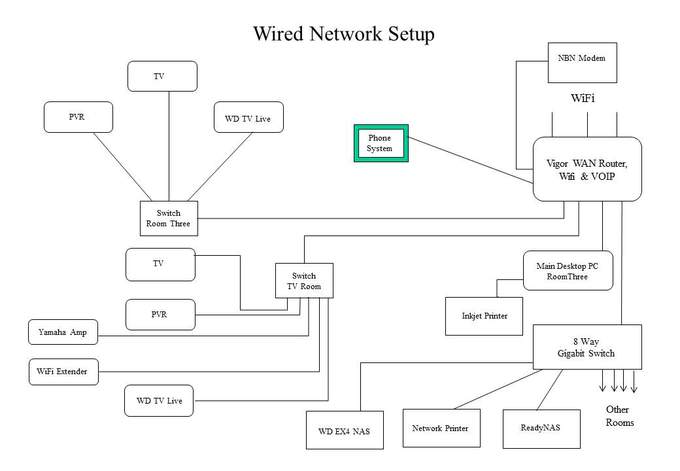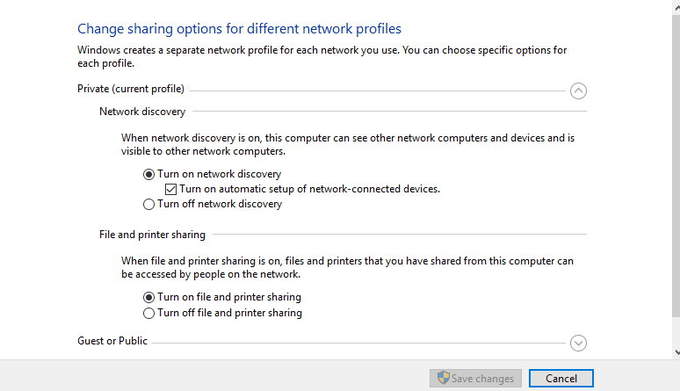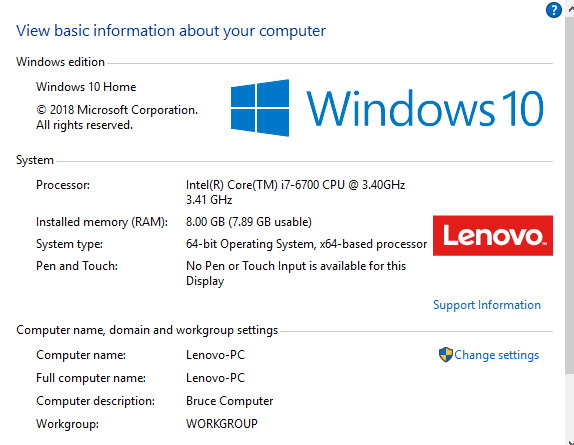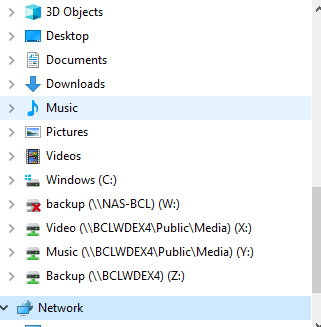Although I’ve worked with computers since 1969, I have never been a “technical” expert - I am more of a competent user … ![]()
The complexities of networking have always baffled me but, several years ago, I managed to set up a Windows home network across 3 pcs, 2 printers and 3 exchangeable disc drives. Windows HomeGroup was supposed to make networking even easier but, when I used it, the whole network became unstable, so I went back to basics and managed to restore the staus quo (more or less).
Last week I decided to “Reset” a 7-year-old Windows PC, which had started to develop some irregularities. The Reset completed with no problems and so far, I have encountered no significant issues reinstalling required apps.
No data was lost due to the Reset but checking and changing system and app settings is very time-consuming, which I expected.
The one problem that I have yet to resolve is networking. The Reset PC took itself off my local network. Extensive searching on the internet revealed that Windows 10 network problems are common mainly, it seems, because of the use of “services”. I have managed to get 2 PCs to see each other but printers were, until recently, invisible. Having achieved some success, I decided to take a break and move back to applications, where progress was much faster.
So, while I was taking stock, over a beer or two, I tried a different search tactic on Windows 10 networking and I found this “tutorial”:
Connecting PC’s & Users for Sharing XP, Vista, 7, 8 & 10
The Complete Guide for Home Networks and Sharing
Learn it, Master it and Enjoy it. Fast, Secure and Easy
"Revised 6-23-2018 Final"
7 Easy to Understand Detailed Steps
WOW !!! Just what I want, I thought … ![]()
Until I started reading:
Since Windows 10 came out, it has the issue of PC icons missing in Network Folder. One minute they may appear after a restart or Windows Update and the next minute they are missing. And one PC may show them and others not.
… followed by a mass of corrections, workarounds and alternatives, which may or may not work … ![]()
No wonder I don’t understand networking, and it’s made completely confusing by the introduction of a surfeit of so-called “services” … ![]()
So I’ven up (for now) and have reverted to the tried and trusted manual transfer systems … ![]()