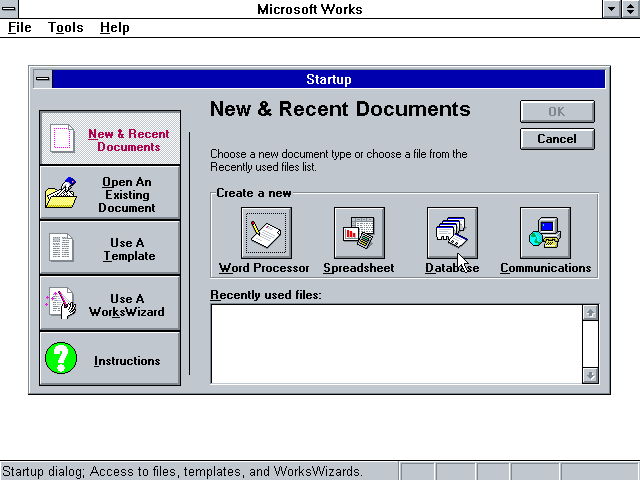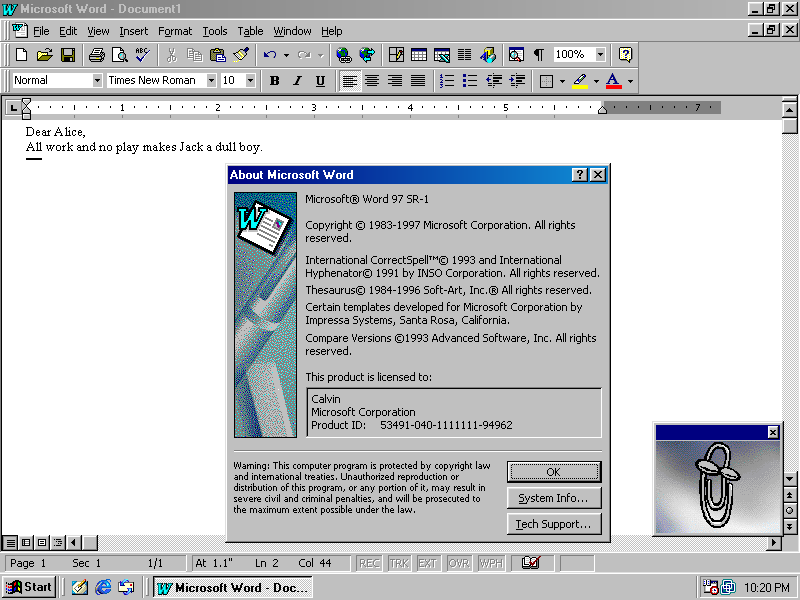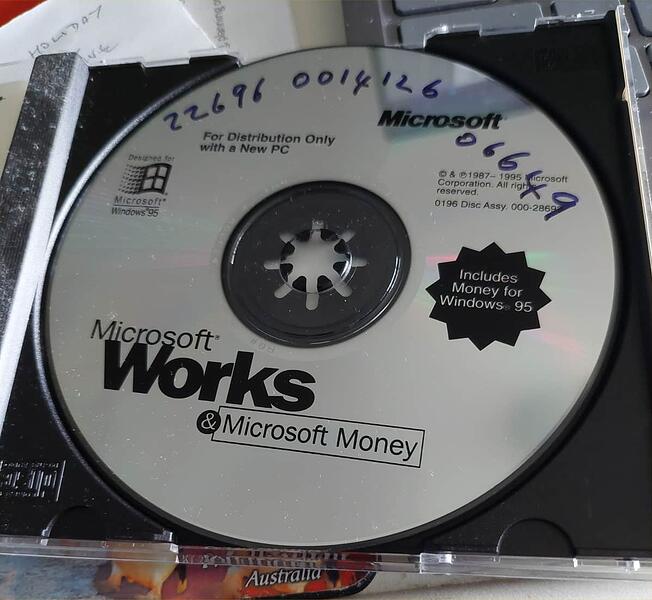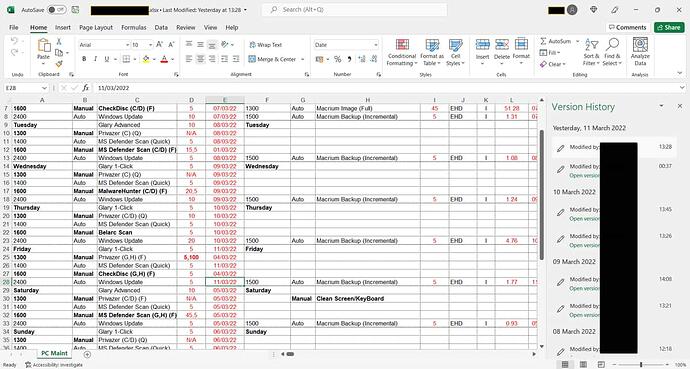None of those, either … all other cells are functioning normally.
could be the empty cells you’re filling into have a different format. I don’t know how you set up the spreadsheet and whether it’s brand new or with data part pasted from elsewhere. But excel is detecting a change of some sort, font size, hidden characters, header format, absolute references etc impossible to tell looking at just three columns and not knowing the history. Without seeing a demo not sure how you’re triggering autofill either - are you double clicking the fill handle in the bottom right hand corner of the cell?
My own experience of this is that the newest versions of excel are more annoying for their assumptions of what I want to autofill. It gets carried away and I had to switch it off.
This Excel file was originally created back in the '90’s, as an insert for my Filofax - it must have gone through thousands of design changes since then.
Since I’m now now on MS Office 365 I’m always running on the latest software. I’ve had two reportable bugs so, bearing in mind the enthusiasm of AutoFill, perhaps this is a third. I’ll refer it to MS.
I’ll also create a brand-new version of the file … 
IIRC, the original (pre-Excel) file was created using MS Works at home:
and later imported into MS Office at work:
IIRC, the retail cost of MS Office 97 was over $500 …  … MS Works was free …
… MS Works was free … 
Didn’t works used to have a version of publisher on it?
Not as far as I remember … 
MS works - that’s a blast from the past.
It’s still available, apparently:
https://microsoft_works.en.downloadastro.com/
I wonder how stable it is in the current windows framework. I’ve used open office for years. Basic but useful.
I might try it on an old PC … 
You’re probably thinking of M$ Money rather than Publisher. I still have my original CD of Works and it includes Money
See? Keeping stuff comes in handy. That’s why I keep stuff.
I don’t remember MS Works. Lately, I’ve been using Google docs. Kinda slow, but I got tired of upgrading Excel versions.
Omah, excellent idea to make back-up copies before trying to find the problem. When I did a search for formulas once, everything got messed up because it’s easy to forget that all cells are highlighted by the search so a change in one changes all the others.
You don’t need to search for formulas you can just go to options and then select display formula.
Maybe I did it wrong, but I remember doing that once. Since all the formulas are displayed, it behaved like a search and anything I did to one cell did it to the others. Then I couldn’t get it to stop because anything I did after that just added to the “formula” in all the selected cells.
Perhaps you pressed control + A? Not sure what you did but best option in such a situation is to undo, undo undo or just close without saving and breathe a sigh of relief! If you use excel then it can restore a previous version if you have a backup feature. so where you go to file open there is a a drop down under file type where you can ask for it to look for last week or last month.
Thanks. I back up everything I do before I start something that might not end well. Messing up 10 pages and multiple linked files can be tedious to fix. If it’s a small enough file, I’d just start again.
I’m a Microsoft 365 customer - versioning is now turned on by default - apparently, it automatically saves (up to) the last 500 versions of a document - however, as a personal user, I am able to retrieve only the last 25.
However, for such a simple “error”, I thought a simple question might provide an answer. Rectification was easy but knowing the cause might have been helpful. The “error” has been evident for at least a couple of weeks but was not significant enough for me to take time out to investigate, by which time, of course, the number of versions had proliferated.
I should make more use of the versioning feature … ![]()
I avoid linking files these days. It just leads to corruption and bugs. I don’t even bother with array formulas - they just lead to misery. Excel is far too resource-hungry when used to full potential. There is always a simpler way to achieve the objective.
The resource issue is interesting because in the good old days when we used to link files to our heart’s desire the package was not so much of a hungry caterpillar. My pet hate is “collaboration” features which assume you’re all going to use the cloud rather than work on a network. They hide old options in a legacy menu.
Couldn’t agree more.
This is what I see:
The versions go back to 8th February 2022.
You’ll note that I have “AutoSave” turned Off - there’s a good reason for that:
AutoSave is a new feature available in Excel, Word, and PowerPoint for Microsoft 365 subscribers that saves your file automatically, every few seconds, as you work.
AutoSave is enabled by default in Microsoft 365 when a file is stored on OneDrive, OneDrive for Business, or SharePoint Online.