It sounds rude doesn’t it?
Recently I have been using my Laptop a lot more than my desktop and one thing puzzled me. For a reason not at all clear to me I would suddenly go to the virtual desktop screen and my initial investigations could not explain this because a lot of sites said you needed to click the virtual desktop icon
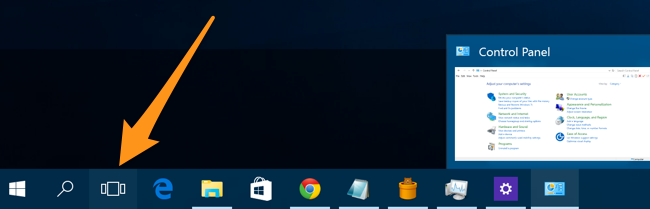
However I had deleted this icon early on in the piece.
It was only when I came across this that what was happening became clear:
Trackpad Shortcuts to Switch Between Virtual Desktops
By default, Windows 10 reserves several four-fingered touchpad gestures for switching between virtual desktops. To use them, place four fingers on your trackpad at the same time and swipe them in a specific direction. Here’s what they do:
- Four-fingered swipe up: Open Task View (same as pressing Windows+Tab).
- Four-fingered swipe left: Switch to a lower-numbered virtual desktop.
- Four-fingered swipe right: Switch to a higher-numbered virtual desktop.
- Four-fingered swipe down: Show the current desktop.
You can turn it on or off in the Touchpad settings
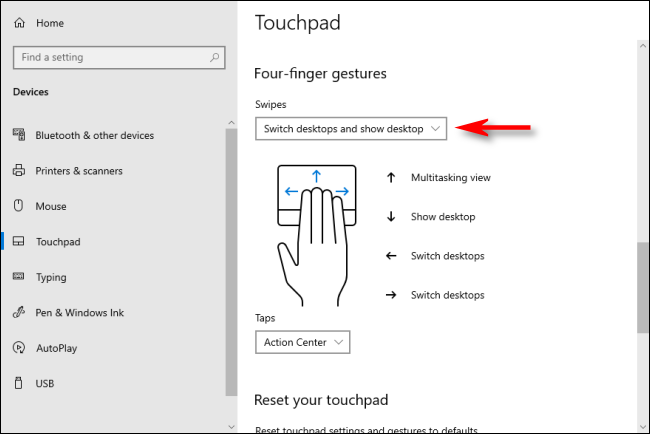
Anyway if the View Virtual Desktops suddenly pop up then you will know why, it had me totally bamboozled for a while.
